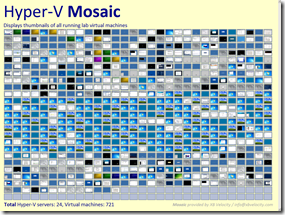This morning, Microsoft announced the release of the Windows Server “8” beta. Windows Server “8” is the successor to Windows Server 2008 R2 and is a member of the Windows 8 family.
Microsoft has four pillars around the release of Windows Server “8”:
– Windows Server “8” goes beyond virtualization – With this release, Microsoft is building an infrastructure capable of running much more than a simple virtual machine. Features are being built in that enable new public and private cloud based scenarios.
– Windows Server “8” brings the power of many servers and the simplicity of one – New features are added that enable users to take better advantage of commodity storage, provide simplification to server management, and provide uptime in a better and more cost-effective manner.
– Windows Server “8” is designed for every app and every cloud – Server “8” will enable flexibility in deploying applications on-premise or in the cloud or a combination thereof using similar tools and frameworks. Windows Server “8” will be highly scalable and elastic providing for better density and efficiency, as well as providing a better platform for hosting providers.
– Windows Server “8” enables the modern workstyle – Server “8” enables enterprises to offer access to corporate data and applications on any device while providing a secure and seamless experience no matter where users are in the world.
Microsoft’s Bill Laing has a post for more on Windows Server “8” that I highly suggest reading.
If you want to download and evaluate Windows Server “8”, click here.